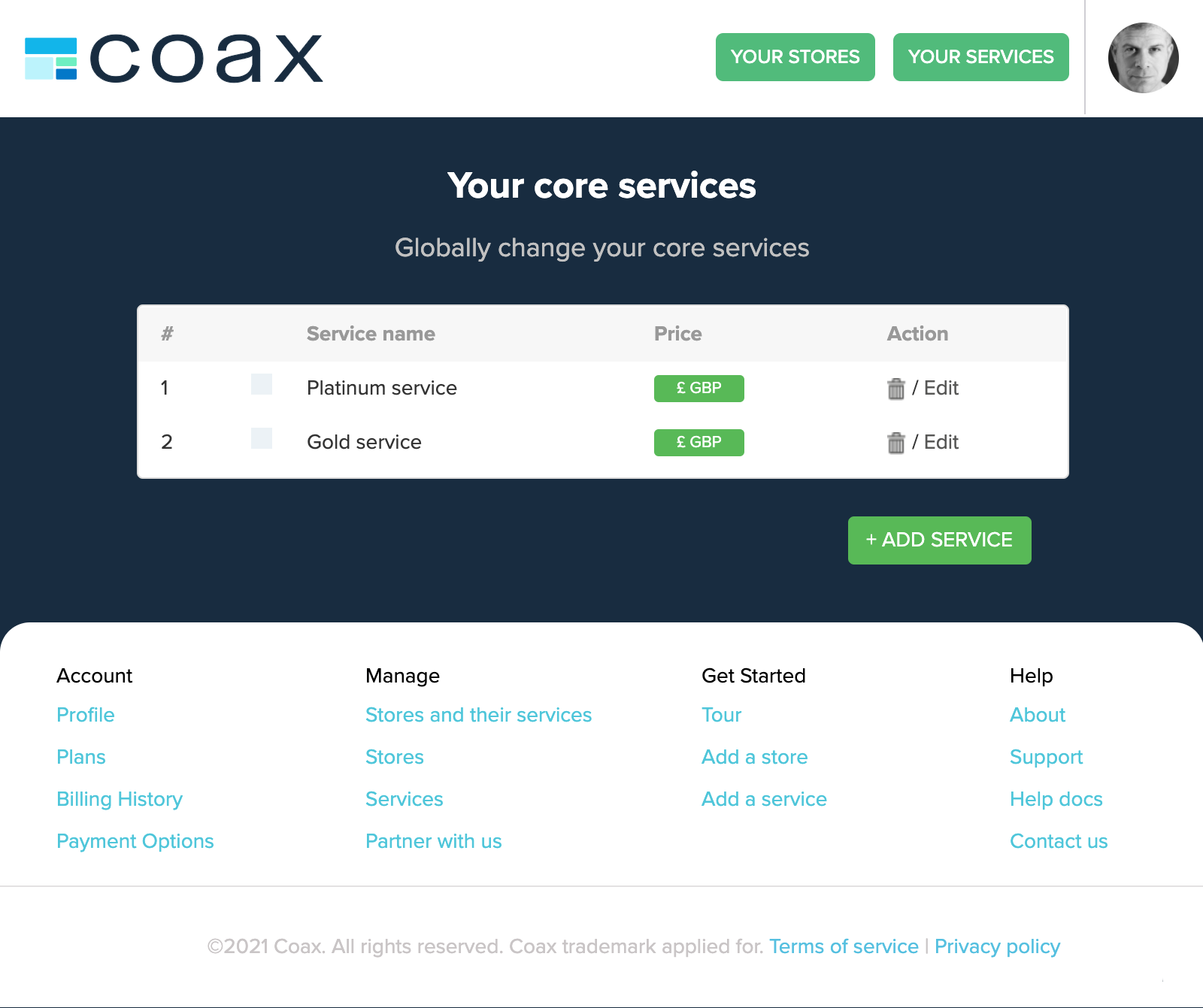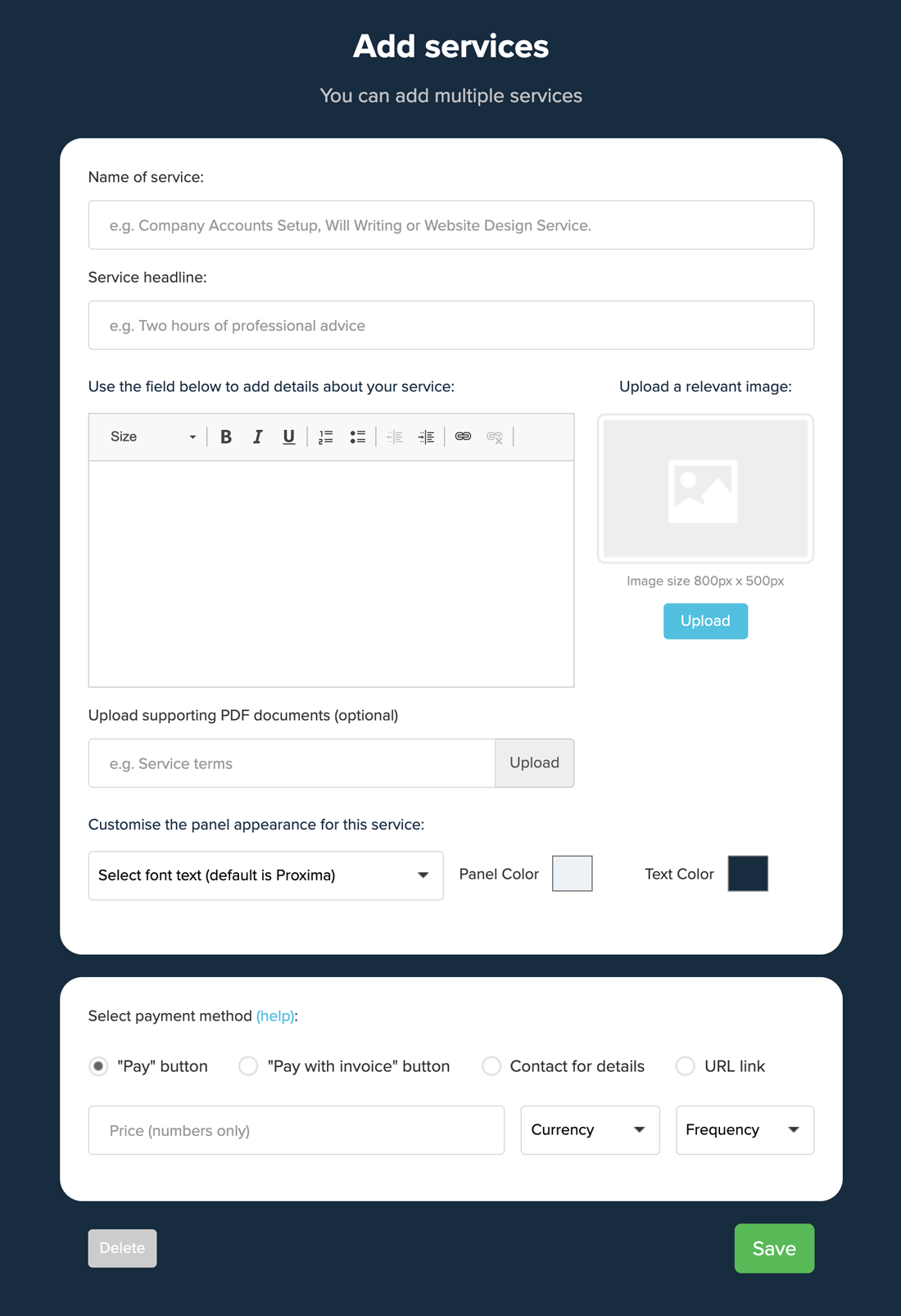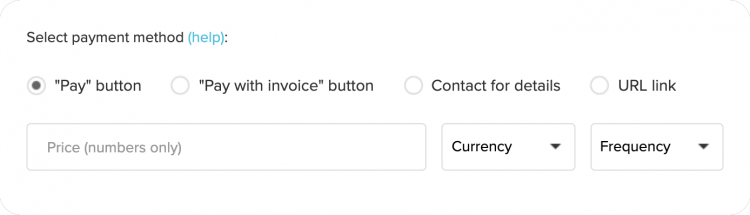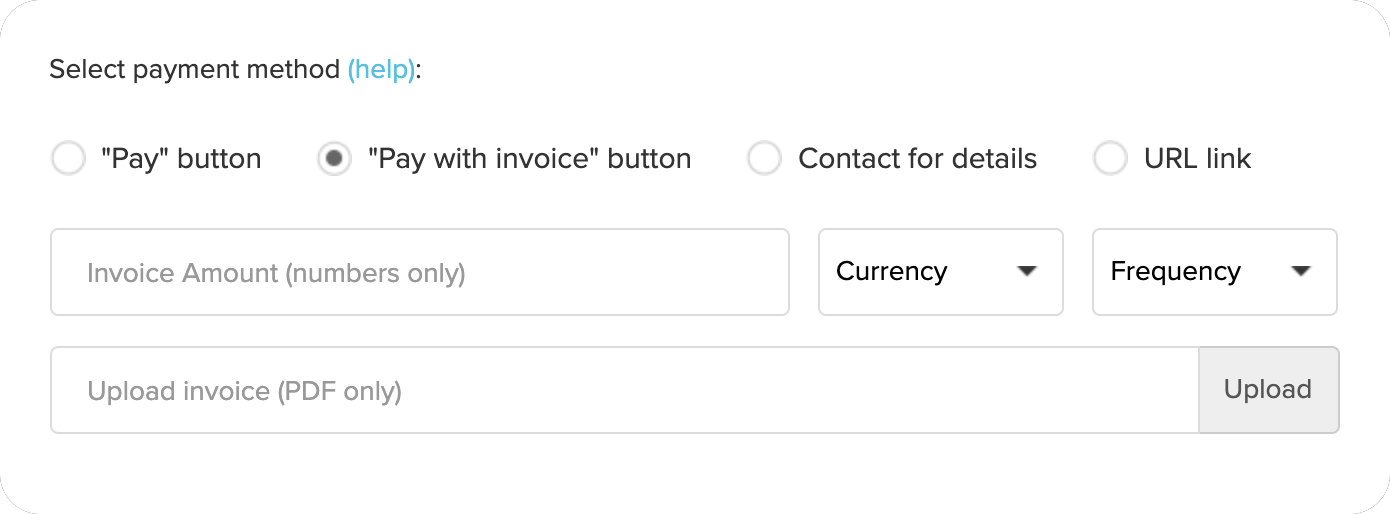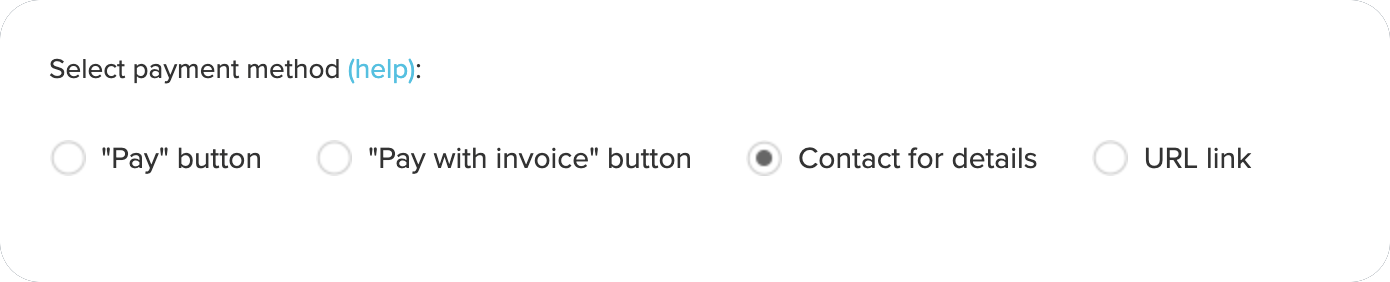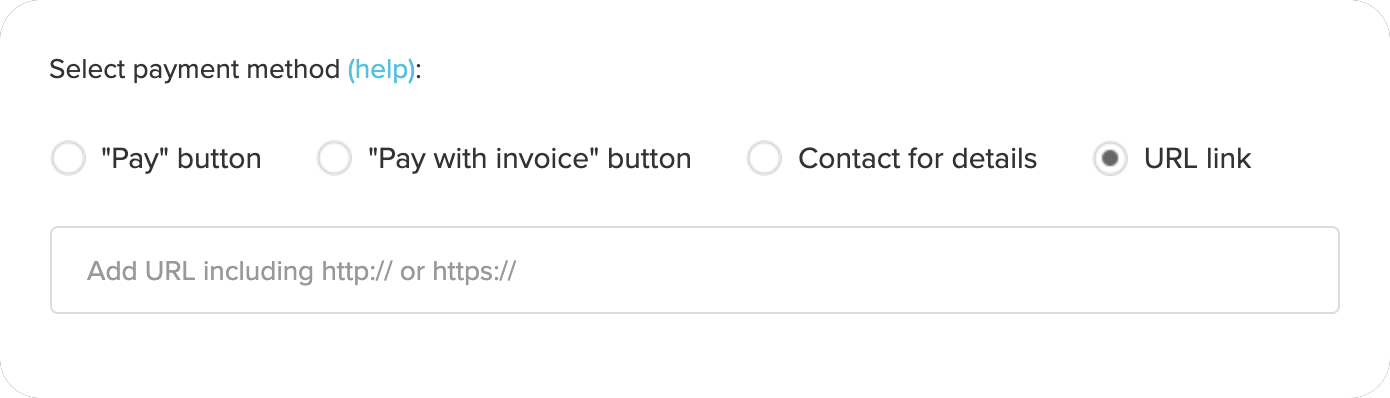Add and create services
Services (the things you are selling) are created and managed in the Your Services area of your Coax dashboard.
Add a service
Go to Your services,
then click Add service
Name of service
Give your Service a name which customers will easily understand.
Service headline
Provide a little more information which will helps to sell the idea to your customers. You can then provide more detail in the next box which you can also format using the tool bar.
Upload an image
To make your service stand out why not add an image to capture the imagination of your customer. Ideally the image should be 800px x 500px.
Upload supporting PDF documents
You may wish to provide some more detailed information which is pertinent to the service. Here is where you can upload the document as a PDF.
Customise your panel
Choose a font and colours for the panel and text which matches your business or brand. Remember, when you set up your Coax store, you set a background colour for the whole store. For your panels choose something which either gives the service stand out or complements the background.
Select payment method
Coax offer 4 ways to take payment for your services:
Pay with invoice
If you prefer to invoice new or existing customers.
1) Enter the cost of your service
2) Choose currency in which you will be paid
3) Set a frequency of payment. This can be a one-off payment, or a recurring daily, weekly, monthly or annual fee.
4) Upload Invoice: If you wish to invoice in advance then here is where you upload the document as a PDF.
Contact for details
When you use this function, a pop-up window will be shown to the customer to send you a message. The message will be sent to the email address you used in your store set-up.
URL link
In some instances you may wish to direct people to another web page for further information. This could be to offer a free Service, or to charge your customers using a different payment method. Enter the relevant website URL here.
Don’t forget to press Save.
You have now created your first Service.
Don’t worry if you want to change something on your Service as you can Edit Services at any time.